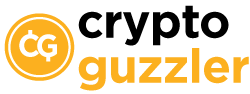Released in June 2012, Trading View offers low-cost analysis and charts for beginners and advanced investment traders. It is a cloud-based charting and also a social networking software that enables active traders to share and collaborate online.
Here Is Why Trading View Pro Is Worth It:
Being an all-purpose software, it has been one of the most popular choices among traders and financial software companies. The Trading View Pro has lots of extra features that the basic version doesn’t have, so if you are serious about trading having extras including:
5 chart templates
5 indicators on 1 chart
Alerts
No Annoying Ads that pop up on your screen (this happens in the basic version).
Throughout this article we are doing to speak about 10 excellent factors of why upgrading to Trading View Pro which will be great for your trading. Thanks for reading.

What Is The Difference Between Trading View Basic And Trading View Pro?
A basic account from Trading View can be used by beginners on investment trading for free. You can create a free account; however, the features are limited. But you can enjoy the basic plan’s functionality.
With a basic account, you can have an introduction to how the Trading View platform works and understand the software’s tools.
It allows you to sync data on your smartphone, desktops, and tablets with iOS or an Android device. But since this has limited features, it only allows you to a one charting template, one active device, and alert on price, indicator, and drawing.
With the Trading View basic, you cannot use the FChart features.
For the Trading View Pro plan, you are allowed to use other features that are not available on the basic plan. This is recommended for intermediate traders since it includes all the features of the basic plan but with better capacity and additional features.
It allows you to customize based on your trading skill, has additional features to manage your stock research, and enables you to save 5 chart templates.
Why Is Trading View Pro Worth It?
Compared to other investment trading software, Trading View is one of the best charting platforms on the low-cost web. It is the best software to use when it comes to chart and technical analysis.
Trading View is easy to use since the web interface is well-organized and easy to navigate especially to beginners. It allows you to draw freely in the interface, drawing tools, and technical studies are easily found on the charting window.
Unlike other trading software, Trading View is also a social network software, sharing of trade ideas and strategies has been easy on Trading View. Aside from that, you can access macroeconomic discussions and trend analysis.
With Trading View, you can choose which plan is suited for your trading needs. With Trading View you can access it on different web platforms, data is included on your monthly subscription. Pieces of training are provided via blogs and ideas. Its real-time news is sourced from Kiplinger and other resources.
On other software, some only work on Windows offers data with extra charge, and some training and news are paid-for. You could get these features at a lesser cost than other trading software.
Availability of Bar Replay Option
The Bar Replay tool is available on Trading View where you can study trading histories, and past price actions to analyze investments on specific periods. The playback speed can be adjusted to see how fast the bars appear.
It is easy to use, you just need to open the Bar Replay toolbar, buttons are somewhat similar to a media player. Just click the play button and adjust the speed you want during playback. Select the starting point you want to replay and the chart playback will start.
Reviewing past price actions is important in trading. You can study the trends and the system before investing.
Indicators on Trading View
Indicators are used by analysts to predict future price actions. These are patterned-based signals produced by price and volume. Indicators help traders on what trades to take. Trading View has more than 100 built-in indicators that allow you to analyze the changes in the values and predict the future price movement.
These trading indicators are categorized in Built-ins, Public library, My scripts, and Volume Profile. Here is a list of top trading indicators on Trading View:
• Squeeze Momentum Indicator
• MacD Custom Indicator-Multiple Time Frame
• CM_Williams_Vix_Fix Finds Market Bottoms
• WaveTrend Oscillator
• ADX and DI
These indicators offer the ability to set a timeframe, catches bottoms, and determine the strength of a trend. To apply the indicator, select which you are interested in on the right side. The name, parameters, and values will be shown in the chart.
On a basic plan, there is a limit of only 3 technical indicators, while on the Trading View Pro, you can use 5 indicators per chart. The more indicators you can use, the better prediction you can do on trading.
Multi-chart in Trading View
Having multiple charts on one window allows you to watch multiple timeframes at once. With the Pro plan, you can view 2 charts per tab, while on the basic plan, you can only view one chart per tab. Once the subscription has been paid, you can now access the muti-chart Trading View function.
To add multiple charts, select the “select layout” button on the top bar menu and select the composition of your choice. These chart compositions on Trading View are well-organized and simple to build. A blue highlight will appear on a chart that you want to change the parameters. Any changes that you will apply will be on the highlighted chart only.
To save and load charts, just select the “manage charts layouts” button. Syncing all charts allows users to interact with the charts in one layout.
Server-Side Alerts in Trading View
The server-side alerts are created to notify you while you are out of your computer. Since Trading View can be synced, you can be notified when an asset meets or moves outside of a range. With this, you can manage your investments anywhere with real-time market data and information.
These alerts can be received through email, push notifications, or on the desktop.
You can create real-time price alerts by picking a price level and creating an alert that notifies you when there is price movement. You can also create alerts based on the indicators set. You can customize alerts on predefined conditions on your chart.
Ad-Free Trading
Ads can be annoying. Eliminating pop-ups, banners, and video ads can help you focus on trading. It can sometimes be a distraction. If something is distracting you, trading and opportunities may be missed.
To remove this from your Trading View account, you need to upgrade to the Pro version of the software. Upgrading can be a big help since it does not show any other things other than your charts.
Volume Profile Analysis Indicator (VPI)
The Volume Profile is a feature that shows the traded volume amount of an asset reflected on a histogram. These are bars in different colors on the right side of the charts. This is visualized with a horizontal axis that represents total volume and a vertical axis that represents time.
It can be used to determine when a stock is overbought or oversold. It is best to know that you are buying stocks at an inflated price. The Volume Profile Analysis Indicator on Trading View Pro allows traders when is the best time to buy or sell a stock.
This feature is not available on the basic plan, but with the Pro plan, you can use this feature to determine the strength levels and see an overall volume of a specific period. When your Pro plan is activated, just click the “indicators” button on your chart and select “volume profile”.
Custom Time Intervals
This is also not available on the basic plan. Under the Pro plan, you can select a specified range to manage time scales on charts. With this feature, you can create custom intervals to look at any charts you like.
Multiple Enhanced Watchlists
These multiple enhanced watchlists are used by traders to analyze different sectors or asset classes. On a basic plan, there is no way to see multiple watchlists at the same time. But upgrading on a Pro plan enables you to create, import, and export multiple watchlists. This is an added tool to help you organize your lists more effectively.
To add a section on your watchlist, you need to open the required list, select the symbol which you want to create a section, and select “add section” on the menu item. These sections can be named, moved, and deleted.
Multi-Monitor Support
This feature is available on the desktop app on a Pro plan. With this feature, you can keep all your charts searchable with one click from your desktop menu without experiencing the limitations web browsers usually face.
First, you need to create new windows in the drop-down menu of the window title. Once created, this can now be moved to other monitors.
There are a lot of differences between a basic plan and a pro plan. Of course, you can do so much more with a Pro plan. The features available on this plan can help you become a more experienced trader, and may help you monitor your stocks, study current trends, and identify when to buy or sell a stock. For an intermediate trader, upgrading to a Trading View Pro Plan is essential.
So, is it worth it to join Trading View? The answer depends on your goals as a trader. Youc an either use the free version of it or subscribe to use more features.
*Disclaimer:
All articles on cryptoguzzler.com including this article are intended only to be used for reference purposes. No information provided on the web platform cryptoguzzler.com constitutes advice or a recommendation for investment or advice of a trading strategy suitable for any specific person. cryptoguzzler.com confirms that no guarantee is presented or implied as to the accuracy of specific forecasts, projections, or predictive statements contained herein. Readers of this article agree too and for any other article that cryptoguzzler.com hosts is not the responsible party for any investment decision undertaken.
Please seek professional advice before considering investing or trading.